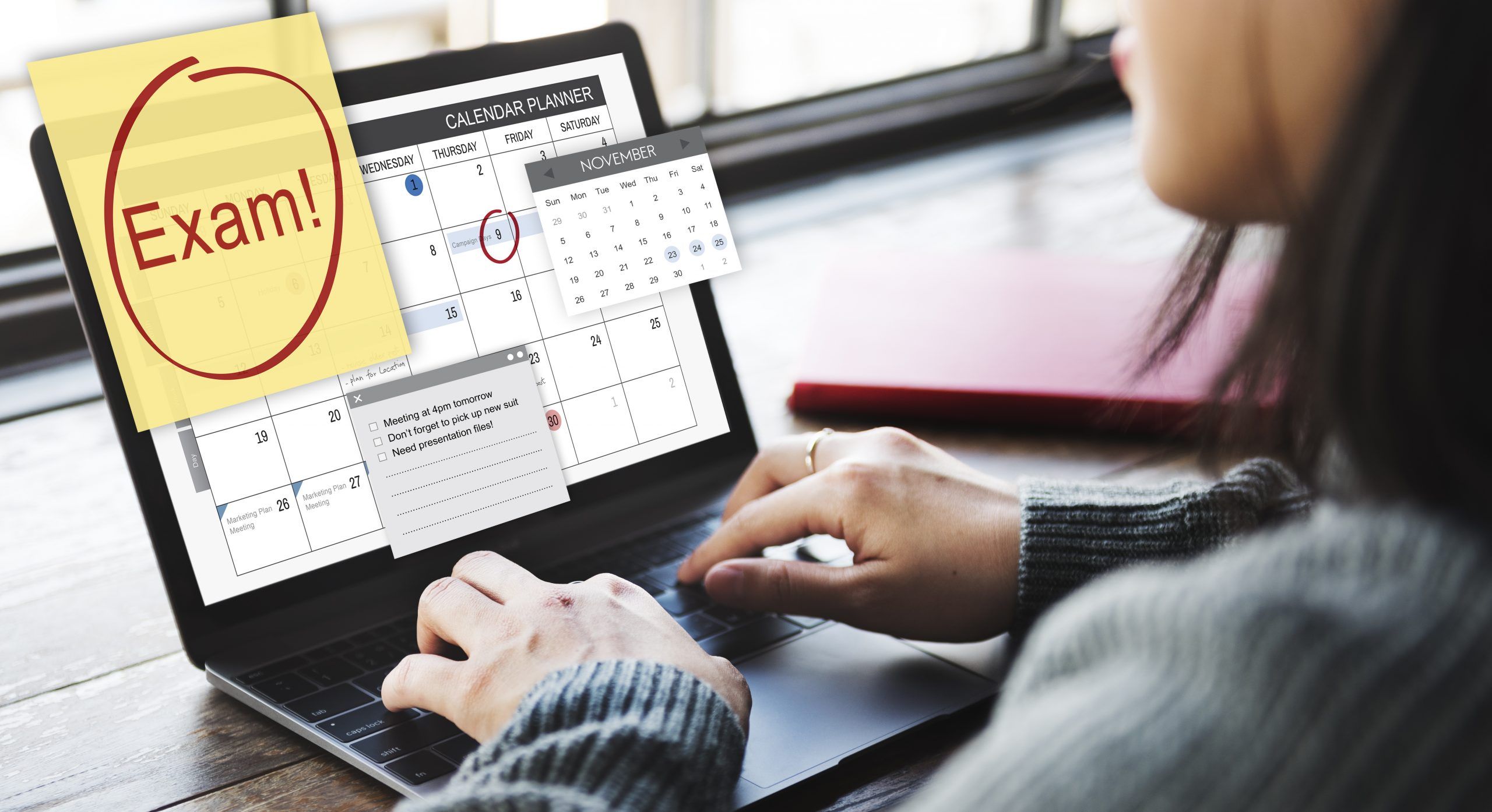CUSP Online Exam Instructions

CUSP Exam Instructions
First Steps: Please make sure you have an approved and current application on file with USOLN before registering for the CUSP exam. Your application expires one year from the date it was approved. To submit an application, click here. To register for an exam, click here.
Exam Schedule: USOLN has partnered with Assessment Systems Company (ASC) to administer your exam. Through this partnership, you have the ability to take the exam 7 days a week/24 hours a day at a time that is convenient for you.
Exam Setting: The new exam format enables you to take the CUSP exam in the comfort of your own home (or office). To make the exam process go as smoothly as possible, make sure you are in a quiet location with no one else present and no background noise. Before beginning the exam, make sure your desk is clear of everything but your computer and smartphone. Do not wear headphones, earbuds, sunglasses, or a hat.
Proctoring: USOLN utilizes the services of a company called Monitor Edu to provide proctoring services while you take the exam. On the day of the exam, live proctors will guide you through the exam set-up process and assist with any technical challenges.
Photo Identification: To verify your identification when taking your exam, please make sure you have a government-issued document with your photo (e.g. driver’s license or passport) available for the proctor to see.
Device Setup: We strongly recommend you use a personal computer with full system access rather than a work device with limited administrator privileges. On the day of your exams, please make sure you have a computer with a camera and microphone, as well as a smartphone with video capability. Download the Google Meet app on your smartphone prior to beginning the exam. Please make sure your devices are fully charged prior to taking the exam. Please follow the Monitor Edu FAQs to ensure your computer has the required software and compatibility settings enabled.
Registration Balance Review: After registering for the exam, please log into your Community Hub account to make sure you do not have any outstanding balances. If you have any outstanding balances, you will not be permitted to take the CUSP exam.
After the Exam: After the completion of your exam, you will receive provisional results for the exam. Once the exam results are reviewed and validated, you will receive an email indicating that you’ve been awarded the CUSP Certification if you have passed both the base and endorsement exam. If you did not pass an exam, please visit the USOLN website to register for a retake exam.